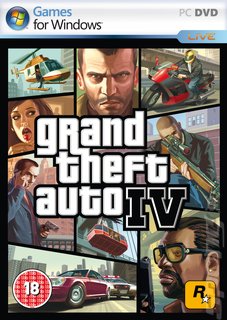Good things come to those who wait. Thatís how the old catchphrase goes, doesnít it? For PC gamers, that tends to feel like a lifetime these days. The agonising wait canít be truer for Grand Theft Auto IV, despite the fact that itís only been six months since its console release. I played a preview build of the port, being handled by Rockstar Toronto, and found one new addition to the game that will make the added wait that much more rewarding.
A Video Editor. Sounds pretty lame when you say it like that, but in reality itís one of the most addictive things Iíve encountered on a PC for a very long time. Hell, itís probably reason alone for gamers to invest in a computer version of GTA IV. So what the heck is it all about?
Essentially, itís the ability to create your own movies by mashing together saved game clips of your time in Liberty City. You save these clips by holding the Back button on a gamepad (or the relative Function key) at any time during play, and depending on how much action is happening on screen, you can catch between 30 to 60 seconds of game time.
Once youíve got enough footage, you can access the Video Editor via Nikoís phone. There is a range of menu options at the top of the screen Ė Clips, Editor, Gallery, Upload and Online. I only played around with the first two options, but the other three involve the addition of your completed works to the Rockstar Social Club, where you can publish your GTA movies on a Youtube-esque website and have fellow members watch and rate your directing talent.
The Clips area is quite straightforward, showing you a grid of videos saved from the game. The real fun lies in the Editor area, where you can arrange and modify those clips in a timeline and add effects. The raw clips are always saved in their original state, so if you want you can edit the same clip more than once. The main Editor also lets you add text and music tracks from the game via a side bar where you can drag and drop items onto the timeline.
When you get to editing a clip, a full-screen play-through of the video begins and you can use a seek bar to jump to a specific point. The keyboardís arrow keys can fine-tune this too, by only jumping a frame per key press. The beauty here is not just cropping the clip, but also in manipulating various camera controls. Your clip isnít just a standard video you see Ė itís a snapshot of the game world, and you can change the visual and audio aspects for any part of the action.
To do this, the GTA video editor uses Ďmarkersí. During the editing of a clip, you can set these markers at any point in the seek bar to define a list of options, from camera controls to speed and sound. You can even change the filter lens and give it a cinematic feel or a tripped out look.
The camera angles will likely be the part that will consume most of your time, as once you get the hang of them you will want to do loads of advanced techniques.
A Video Editor. Sounds pretty lame when you say it like that, but in reality itís one of the most addictive things Iíve encountered on a PC for a very long time. Hell, itís probably reason alone for gamers to invest in a computer version of GTA IV. So what the heck is it all about?
Essentially, itís the ability to create your own movies by mashing together saved game clips of your time in Liberty City. You save these clips by holding the Back button on a gamepad (or the relative Function key) at any time during play, and depending on how much action is happening on screen, you can catch between 30 to 60 seconds of game time.
Once youíve got enough footage, you can access the Video Editor via Nikoís phone. There is a range of menu options at the top of the screen Ė Clips, Editor, Gallery, Upload and Online. I only played around with the first two options, but the other three involve the addition of your completed works to the Rockstar Social Club, where you can publish your GTA movies on a Youtube-esque website and have fellow members watch and rate your directing talent.
The Clips area is quite straightforward, showing you a grid of videos saved from the game. The real fun lies in the Editor area, where you can arrange and modify those clips in a timeline and add effects. The raw clips are always saved in their original state, so if you want you can edit the same clip more than once. The main Editor also lets you add text and music tracks from the game via a side bar where you can drag and drop items onto the timeline.
When you get to editing a clip, a full-screen play-through of the video begins and you can use a seek bar to jump to a specific point. The keyboardís arrow keys can fine-tune this too, by only jumping a frame per key press. The beauty here is not just cropping the clip, but also in manipulating various camera controls. Your clip isnít just a standard video you see Ė itís a snapshot of the game world, and you can change the visual and audio aspects for any part of the action.
To do this, the GTA video editor uses Ďmarkersí. During the editing of a clip, you can set these markers at any point in the seek bar to define a list of options, from camera controls to speed and sound. You can even change the filter lens and give it a cinematic feel or a tripped out look.
The camera angles will likely be the part that will consume most of your time, as once you get the hang of them you will want to do loads of advanced techniques.
Read More Like This
Comments
I can't wait = =
the video editor just might make showing friends what gta 4 on the pc is all about, but for the pc gamers the option of playing an already perfect game better is just to good to miss, next time i do hope that rockstar releases gta's much earlier than the 6 months time frame as patience is too much .